You might of noticed in this new client that there is a new "Screenshot" button! This is very convenient but when you click it where did your screen shot go? This guide will help you to find all of your screenshots.
First of all you must be able to view hidden files.
(Tip: If you have already done this then go to Part 2)
Part 1Making Hidden files Visible
Windows XP and Windows 2003To enable the viewing of hidden files follow these steps:
1. Close all programs so that you are at your desktop.
2. Double-click on the My Computer icon.
3. Select the Tools menu and click Folder Options.
4. After the new window appears select the View tab.
5. Put a checkmark in the checkbox labeled Display the contents of system folders.
6. Under the Hidden files and folders section select the radio button labeled Show hidden files and folders.
7. Remove the checkmark from the checkbox labeled Hide file extensions for known file types.
8. Remove the checkmark from the checkbox labeled Hide protected operating system files.
9. Press the Apply button and then the OK button and shutdown My Computer.
10. Now your computer is configured to show all hidden files.
Windows VistaTo enable the viewing of hidden files follow these steps:
1. Close all programs so that you are at your desktop.
2. Click on the Start button. This is the small round button with the Windows flag in the lower left corner.
3. Click on the Control Panel menu option.
4. When the control panel opens you can either be in Classic View or Control Panel Home view:
If you are in the Classic View do the following:
1 .Double-click on the Folder Options icon.
2. Click on the View tab.
Go to step 5.
If you are in the Control Panel Home view do the following:
1. Click on the Appearance and Personalization link .
2. Click on Show Hidden Files or Folders.
Go to step 5.
(Credits go to Tim for making the how to view hidden files guide)
Part 2Ok now that you have view hidden files enabled here is how you can get to your screenshots:
1. Open the client folder and you should see something like this:
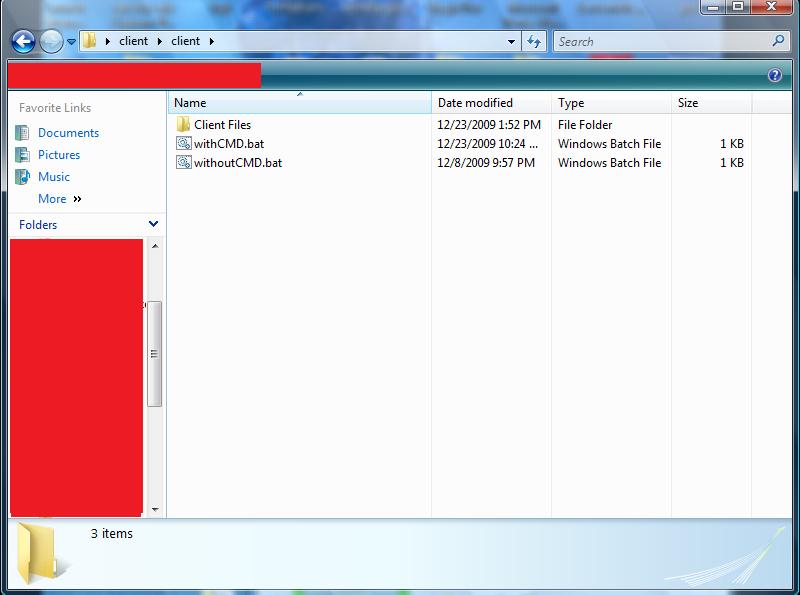
2. Then open "Client Files" folder
3. Next, open the "User" folder from there
4. You should then you should see a folder titled "Screenshots", open this and shabam! There are all of the screenshots you have taken!






